VisionOS app development: Features and tech-stack
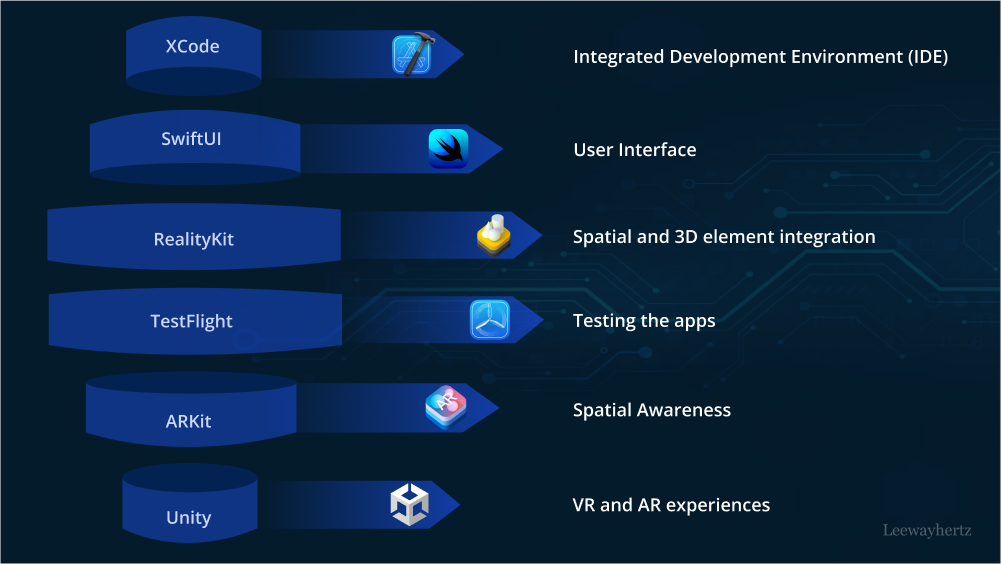
Listen to the article
The world is entering a new technological era where the lines between the physical and the digital are fading and the virtual is merging with the real. This technological advancement is reminiscent of science fiction novels and movies like “Ready Player One” that have captivated us for decades, where characters interact seamlessly with holographic interfaces and virtual landscapes merge seamlessly with the real world. This futuristic concept that was once considered fictional is now becoming an achievable reality due to advancements in spatial computing technology.
Contributing to the realization of these futuristic ideals, many major tech players have already played their part, and now Apple has joined this league. They’ve embarked on their own journey into spatial computing with the introduction of Vision Pro and visionOS. They have embarked on their own journey into spatial computing with the launch of Vision Pro and visionOS. With a legacy of innovation and an unwavering commitment to pushing technological boundaries, Apple embraces the transformative power of spatial computing and brings it to users’ fingertips worldwide.
At the heart of Apple’s foray into spatial computing lies Vision Pro, a groundbreaking Mixed Reality (MR) headset that blurs the lines between the virtual and the real. With Vision Pro, users can step into a world where digital and physical realities seamlessly coexist. It’s a world where motion gestures, eye tracking, and voice commands become the language through which humans interact with technology, opening up a realm of possibilities that extend far beyond the confines of traditional computing.
Driving the immersive experience of Vision Pro is visionOS, a purpose-built operating system designed specifically for Extended Reality (XR) applications. visionOS serves as the bedrock upon which the digital and physical worlds converge harmoniously. Through its 3D user interface and powerful capabilities, visionOS empowers developers to create captivating experiences that redefine the boundaries of our imagination.
As the world is equipping itself for this remarkable technological advancement, we stand ready to guide and support you on your journey towards embracing the full potential of spatial computing. This article attempts to shed light on visionOS app development and the various factors to consider while developing the app.
- What is spatial computing?
- Vision Pro and visionOS: What are they?
- visionOS features
- visionOS app development tech stack
- visionOS app development: A comprehensive walkthrough
- What to keep in mind while developing visionOS-compatible apps?
What is spatial computing?
Spatial computing refers to the technology and concept that blends virtual and augmented reality with real-world environments, allowing users to interact with digital content and information in a spatial context. It involves the use of sensors, cameras, and other devices to perceive the user’s surroundings and overlay digital elements onto the physical world or create immersive virtual environments.
Spatial computing leverages understanding spatial relationships and the ability to interact with digital content in a three-dimensional space. It enables users to experience and manipulate digital objects as if they were part of their physical environment. This technology has applications in various fields, including gaming, education, architecture, healthcare, and industrial training.
By blending the digital and physical worlds, spatial computing enhances the user experience and offers new possibilities for visualization, collaboration, and problem-solving. It allows for more natural and intuitive interactions with technology, opening up opportunities for innovative applications and transformative experiences.
Vision Pro and visionOS: What are they?
Vision Pro and visionOS are part of Apple’s Mixed Reality (MR) headset, the Apple Vision Pro. The Vision Pro is a spatial computing headset that integrates digital media with the real world, allowing users to interact with the system using motion gestures, eye tracking, and voice input. visionOS is the operating system that the Apple Vision Pro runs on, and it is a derivative of iOS designed specifically for extended reality applications.
The Apple Vision Pro was announced at the 2023 Worldwide Developers Conference (WWDC) and is set to be available for purchase in 2024 in the United States. The headset features a laminated glass display, adjustable headband, sensors, micro-OLED displays, eye tracking, and more. visionOS is the operating system that powers the device, offering a 3D user interface and compatibility with a wide range of apps, including those from Microsoft, Adobe, and Apple Arcade games.
visionOS features
Features of visionOS include:
Spatial computing: Vision Pro offers an infinite spatial canvas for creating immersive experiences in 3D. Users can interact with apps while staying connected to their surroundings or fully immerse themselves in a virtual world.
Windows: They are designed to present content that is primarily 2-dimensional. They can be resized in their planar dimensions, but their depth is fixed. Developers can create one or more windows in their visionOS apps using SwiftUI. These windows can contain traditional views and controls, and developers can add depth by incorporating 3D content.
Volumes: Volumes are SwiftUI scenes that can showcase 3D content using RealityKit or Unity. They allow developers to create experiences with viewable content from any angle in the Shared Space or an app’s Full Space.
Launch your project with LeewayHertz!
Cater to the growing user base of visionOS-powered devices with our comprehensive visionOS-compatible app development services.
Spaces: Apps on visionOS can exist in the Shared Space, where multiple apps coexist side by side. Users can reposition windows and volumes as they like. For a more immersive experience, apps can open a dedicated Full Space where only the app’s content is displayed.
Apple frameworks: visionOS leverages Apple frameworks such as SwiftUI, RealityKit, and ARKit. SwiftUI is the primary tool for building visionOS apps, providing 3D capabilities, depth, gestures, effects, and immersive scene types. RealityKit is a 3D rendering engine for presenting 3D content and visual effects. ARKit enables apps to interact with the physical surroundings and supports features like plane estimation, scene reconstruction, and hand tracking.
Accessibility: visionOS is designed with accessibility in mind, allowing users to interact with their device using their eyes, voice, or a combination of both. Pointer Control enables alternative pointing methods using the index finger, wrist, or head.
visionOS app development tech stack
The tech stack for visionOS app development includes a combination of software tools and technologies Apple provides. Here are the key components:
Xcode
Xcode is Apple’s Integrated Development Environment (IDE) used for developing software for various Apple platforms, including macOS, iOS, iPadOS, watchOS, tvOS, and visionOS. It provides an extensive set of tools, libraries, and resources for building, debugging, and testing applications.
Here are some key features and components of Xcode that make it suitable for visionOS app development:
- Supported programming languages: Xcode supports multiple programming languages, including C, C++, Objective-C, Objective-C++, Java, AppleScript, Python, Ruby, ResEdit (Rez), and Swift.
- IDE and interface builder: Xcode includes an integrated development environment that provides a user-friendly interface for writing, editing, and managing code. It also includes Interface Builder, a visual tool for creating graphical user interfaces.
- Compiler and debugger: Xcode uses the Clang compiler, which supports C, C++, Objective-C, and Objective-C++. It provides advanced code analysis and optimization capabilities. Xcode also includes LLDB, a debugger for inspecting and debugging code during development.
- Frameworks and SDKs: Xcode comes with extensive frameworks and software development kits (SDKs) for various Apple platforms. These frameworks provide pre-built functionalities and APIs for developing applications.
- Source code management: Xcode integrates with the Git version control system, allowing developers to manage source code repositories, track changes, and collaborate with other team members. It supports common Git operations such as committing, pushing, pulling, and branching.
- Playgrounds: Xcode includes a Playgrounds feature, which provides an interactive and experimental environment for Swift programming. It enables developers to write and test code snippets in real-time, providing immediate feedback.
- Instruments: Xcode includes the Instruments tool, which is used for performance analysis and debugging. It allows developers to profile their applications, identify performance bottlenecks, and optimize code.
SwiftUI
SwiftUI is a development framework provided by Apple for building user interfaces across various Apple platforms, including iOS, iPadOS, watchOS, tvOS, macOS and visionOS. It offers a declarative syntax, real-time preview, and seamless integration with Apple’s Swift programming language. SwiftUI simplifies the process of creating user interfaces by allowing developers to describe the desired UI and its behavior using structured statements.
In the context of visionOS development with SwiftUI, the following features are highlighted:
- Build spatial apps: When compiling SwiftUI apps for visionOS, developers can add depth and 3D objects to windows or present volumes. SwiftUI supports the use of RealityView to integrate RealityKit content alongside views and controls, allowing the creation of immersive experiences.
- Interactive widgets: SwiftUI enables the creation of interactive widgets using components such as buttons and toggles. These widgets can be placed in different contexts across platforms, including StandBy on iPhone, Lock Screen on iPad, and the desktop on Mac. SwiftUI automatically adapts the widget’s color and spacing based on the platform context.
- SwiftData support: SwiftUI simplifies the integration of SwiftData, a data modeling and storage library, with just a single line of code. SwiftUI can observe data modeled with @Model, and @Query seamlessly fetches filtered and sorted data for views, automatically refreshing in response to changes.
- New MapKit APIs: SwiftUI provides enhanced control over MapKit components, including the camera, annotations, map modes, and more. MapKit views can be placed within SwiftUI widgets.
- Declarative syntax: SwiftUI uses a declarative approach, where you describe the desired user interface and let the framework handle the details of rendering and updating it. This approach simplifies the code and makes it more readable and maintainable.
- Expanded API coverage: SwiftUI continues to expand its API coverage, offering new features like programmatic scrolling and paging, animated scroll transitions, inspector components, fine-grained focus control, keyboard input support, and more.
- Views and controls: SwiftUI offers a wide range of built-in views, controls, and layout structures for creating user interfaces. You can compose these views together to display text, images, custom shapes, and more. Views can be customized using modifiers to change their appearance and behavior.
RealityKit
RealityKit is a framework Apple provides for simulating and rendering 3D content in Augmented Reality (AR) apps. It offers high-performance 3D simulation and rendering capabilities for creating AR experiences for visionOS app development. RealityKit is designed as an AR-first 3D framework that seamlessly integrates virtual objects into the real world.
Key features and capabilities of RealityKit include:
- Reality Composer integration: RealityKit integrates with Reality Composer, a visual editor that permits you to create and import full scenes with 3D models, animations, and spatial audio. You can use Reality Composer Pro specifically for visionOS app development.
- Dynamic scene building: RealityKit allows you to build or modify scenes at runtime by adding 3D models, shape primitives, and sounds directly from code. This enables dynamic and interactive AR experiences.
- Object interaction: Virtual objects created with RealityKit can interact with objects in the real world. This includes collision detection and physics simulations to create realistic object behavior and interactions.
- Animation: RealityKit provides support for animating objects manually or with physics simulations. You can create animations that dynamically move, rotate, and scale objects in the AR scene.
- User input and environment changes: RealityKit enables you to respond to user input and changes in the environment. You can capture user gestures, track body and face movements, and detect objects in the AR scene or create 3D reconstructions of the real-world environment.
- Audio support: RealityKit includes support for spatial audio, allowing you to add immersive audio experiences to your AR content. This enhances the realism and immersion of the AR experience.
- Networking and synchronization: RealityKit simplifies building shared AR experiences by handling networking tasks such as maintaining a consistent state, optimizing network traffic, handling packet loss, and performing ownership transfers.
- Customization: You can customize the rendering pipeline in RealityKit using custom shaders and materials. This gives you control over the appearance of AR objects and allows you to create realistic, physically-based materials and effects.
- Swift API: RealityKit leverages the power of the Swift programming language and provides a user-friendly API for building AR experiences. The Swift API simplifies AR development by reducing boilerplate code and providing intuitive and expressive syntax.
- Performance optimization: RealityKit is designed to deliver scalable performance, utilizing the latest Metal features to maximize GPU utilization and taking advantage of CPU caches and multiple cores. It automatically scales the performance of the AR experience to each device, ensuring smooth visuals and physics simulations.
ARKit
ARKit is a framework built by Apple that allows developers to create immersive augmented reality experiences on iOS, including visionOS. ARKit provides a set of sensing capabilities that enable apps to interact with the real-world environment and overlay virtual content seamlessly.
The key capabilities of ARKit in visionOS include the following:
- Plane detection: ARKit can detect surfaces in a person’s surroundings, such as horizontal tables and floors, as well as vertical walls and doors. This information can be used to anchor virtual content to the detected planes.
- World tracking: ARKit can determine the position and orientation of the device (Apple Vision Pro) in relation to its surroundings. It allows developers to add virtual content and create world anchors to place and persist content in the real world.
- Hand tracking: ARKit provides hand-tracking capabilities, allowing developers to track the position and movement of a person’s hands and fingers. This enables the use of custom gestures and interactivity in visionOS apps.
- Scene reconstruction: ARKit can reconstruct a person’s physical surroundings and create a mesh representing the environment. This mesh can be incorporated into immersive experiences to support interactions with the real world.
- Image tracking: ARKit supports image tracking, which allows developers to detect and track known images in the person’s surroundings. These tracked images can be used as anchor points for placing virtual content.
TestFlight
TestFlight is a platform owned by Apple that allows developers to distribute and test mobile applications before they are formally released on the Apple Store. It is primarily used for beta testing purposes, allowing developers to gather feedback from internal and external testers.
With TestFlight, developers can upload beta versions of their visionOS applications and invite testers to install and use these apps on their devices. Testers can provide feedback to the developers, including remote logs, crash reports, and general feedback on the application.
TestFlight allows up to 25 internal testers with up to 10 devices each and up to 10,000 external beta testers to download and test the application build. Developers can create separate builds for different tester groups and receive feedback from testers through the TestFlight app. Testers are notified when new builds are available and can provide feedback directly through the app.
Launch your project with LeewayHertz!
Cater to the growing user base of visionOS-powered devices with our comprehensive visionOS-compatible app development services.
Metal
Metal is a powerful framework developed by Apple that enables developers to harness the capabilities of a device’s Graphics Processing Unit (GPU) for rendering advanced 3D graphics and performing parallel computing tasks. With Metal, apps can leverage the GPU to quickly render complex scenes and process large datasets, maximizing performance in various categories such as gaming, video processing, scientific research, and fully immersive visionOS apps.
Metal works hand-in-hand with other frameworks that complement its capabilities. MetalFX, for example, enhances renderings in less time, while MetalKit simplifies the tasks involved in displaying Metal content onscreen. The Metal Performance Shaders framework provides a comprehensive library of optimized compute and rendering shaders that leverage the unique hardware of each GPU. In the case of visionOS, the CompositorServices framework assists in creating fully immersive stereoscopic content.
Unity
Unity has announced a partnership with Apple to bring Unity apps and games to visionOS, specifically for Apple Vision Pro. This collaboration aims to leverage Unity’s real-time engine and Apple’s RealityKit framework to enable Unity apps to run on the visionOS platform.
With the integration of Unity’s PolySpatial technology on top of RealityKit, Unity developers can port their existing Unity-created projects to visionOS or create new apps and games specifically for visionOS. The partnership allows Unity apps to access visionOS features such as real-world passthrough as a background, Dynamically Foveated Rendering, and native system hand gestures.
By combining Unity’s authoring and simulation capabilities with RealityKit’s managed app rendering, content created with Unity will seamlessly integrate into visionOS and provide a familiar and powerful development experience. Unity apps can coexist with other apps in the Shared Space of visionOS or run in Full Space mode for fully immersive experiences where other apps, including VR apps, are hidden.
visionOS app development: A comprehensive walkthrough
Let us go through the steps to create a visionOS app from scratch.
Create a new XCode project
Open Xcode and choose “File” > “New” > “Project.” In the template chooser, navigate to the visionOS section and select the “App” template. Provide a name for your project and choose other options as needed.
Configure your app’s initial scene types
In the configuration dialog, choose the initial scene type based on whether you want to display primarily 2D or 3D content. Select a “Window” scene type for 2D content or a “Volume” scene type for 3D content. Additionally, you have the option to incorporate an immersive scene that places your app’s content within the person’s surroundings. This allows for a more immersive and contextual experience for the user.
Include a Reality Composer Pro project file (optional)
You can include a Reality Composer Pro project file if you want to create 3D assets or scenes for your app. This file allows you to build content using primitive shapes and existing USDZ assets, as well as create and test custom RealityKit animations and behaviors.
Modify the existing window
Start building your app’s initial interface using SwiftUI views. Customize the appearance and behavior of the views using SwiftUI modifiers.
For example, you can use the .background modifier to add a partially transparent tint color behind your content. The code for it is as follows:
@main
struct MyApp: App {
var body: some Scene {
WindowGroup {
ContentView()
.background(.black.opacity(0.8))
}
ImmersiveSpace(id: "Immersive") {
ImmersiveView()
}
}
}
Handle events in your views
SwiftUI provides automatic handling of many interactions in views. You can provide code to run when these interactions occur. Additionally, you can add gesture recognizers to handle tap, long-press, drag, rotate, and zoom gestures. The system maps input types such as indirect, direct, and keyboard input to your SwiftUI event-handling code.
- Indirect input: Indirect input refers to interactions where the person’s eyes indicate the target of the interaction. To initiate the interaction, the person touches their thumb and forefinger together (a pinch gesture) on one or both hands. The system then detects additional finger and hand movements to determine the type of gesture being performed.
- Direct input: Direct input occurs when a person’s finger occupies the same space as an onscreen item. Direct input can involve gestures such as tapping, swiping, dragging, rotating, or zooming, depending on the context of your app.
- Keyboard input: In addition to touch interactions, people can also use a connected keyboard to interact with your app. This includes typing, triggering specific key events, and performing keyboard shortcuts.
Develop and run your app
Use the build-and-run functionality in Xcode to compile your app and run it in the Simulator. The visionOS Simulator provides a virtual background as the backdrop for your app’s content. You can use your keyboard, mouse, or trackpad to navigate the environment and interact with your app. You can reposition the window, resize it, and interact with the app’s content.
How to add 3D content to the visionOS app?
To add 3D content to your visionOS app interface and incorporate it into a person’s surroundings, follow these steps:
Determine the placement options
When developing your visionOS app, explore methods to incorporate enhanced depth and dimensionality into the user interface. visionOS provides several options for displaying 3D content in windows, volumes, and immersive spaces. Choose the option that best suits your app and the type of content you want to offer.
Add depth to traditional 2D windows
Windows are an important part of your app’s interface. In visionOS, you can enhance 2D windows by incorporating depth effects into your custom views. You can apply shadows, visual effects, lift or highlight views based on user interaction, layout views using a ZStack, animate view-related changes, and rotate views. Additionally, you can include static 3D models within your 2D windows using the Model3D view, which loads and displays USDZ files or other asset types.
Display dynamic 3D scenes using RealityKit
RealityKit is Apple’s technology for building and updating dynamic 3D models and scenes. In visionOS, you can seamlessly integrate RealityKit with SwiftUI to combine 2D and 3D content. You can load existing USDZ assets or create scenes in Reality Composer Pro that include animations, physics, lighting, sounds, and custom behaviors. To use a Reality Composer Pro project in your app, add the Swift package to your Xcode project and import its module. Use the RealityView SwiftUI view as a container for your RealityKit content, allowing you to update the content via familiar SwiftUI techniques.
Respond to interactions with RealityKit content
To handle interactions with the entities in your RealityKit scenes, you can attach gesture recognizers to your RealityView and use the targetedToAnyEntity modifier. You can also attach an InputTargetComponent to the entity or its parent entities and add collision shapes to enable interactions. This allows you to recognize and respond to gestures such as taps, drags, and more on the 3D content within your app.
Display 3D content in a volume
Volumes are windows that grow in three dimensions to match the size of the content they contain. They are suitable for displaying primarily 3D content. To create a volume, add a WindowGroup scene to your app and set its style to .volumetric. Include the desired 2D and 3D views in your volume, and you can also use RealityView to incorporate RealityKit content.
Display 3D content in a person’s surroundings with immersive spaces
Immersive spaces allow for more control over your app’s content placement within a person’s surroundings. You can create an immersive space as a separate scene alongside your other app scenes. Using the ImmersiveSpace SwiftUI view, you can position and size your content within the space. To display the immersive space, use the openImmersiveSpace action obtained from the SwiftUI environment. This action opens the space asynchronously and allows you to specify the identifier of the immersive space you want to display.
How to create a fully immersive experience in your visionOS app?
To build a fully immersive experience in your app on visionOS, follow these steps:
Prepare for transitions
Give users control over when they enter or exit fully immersive experiences and provide clear transitions to and from those experiences. Clear visual transitions help users adjust to the change and prevent disorientation. Display windows or other content at launch time that allows users to see their surroundings. Add controls to initiate the transition to a fully immersive experience and clearly indicate what the controls do. Within the immersive experience, provide clear controls and instructions on how to exit the experience.
Open an immersive space
To create a fully immersive experience, open an ImmersiveSpace in SwiftUI and set its style to .full. ImmersiveSpace is a SwiftUI scene type that allows you to place content anywhere in the user’s surroundings. Applying the .full style tells the system to hide passthrough video and display only your app’s content. Declare the ImmersiveSpace in the body property of your app object or wherever you manage SwiftUI scenes. Use the openImmersiveSpace action obtained from the SwiftUI environment to display the immersive space asynchronously. Make sure to handle errors in case the opening process fails. You can also dismiss an open space using the dismissImmersiveSpace action.
Draw content using RealityKit
RealityKit is an excellent option for creating fully immersive experiences in visionOS. Use RealityKit to build and animate your content. Organize your scene using RealityKit entities, apply components and systems to animate the content, and use Reality Composer Pro to assemble your content and add behaviors visually. Load your Reality Composer Pro scene at runtime using the URL of your package file and create the root entity of your scene. Display the contents of your RealityKit scene in a RealityView in your immersive space. RealityKit provides an easy way to work with 3D models, animations, physics, lighting, and audio in your immersive experiences.
Draw content using Metal
Another option for creating fully immersive experiences is to use Metal to draw everything yourself. Use the Compositor Services framework to set up your Metal rendering engine and start drawing your content. Metal gives you low-level access to the GPU, allowing you to create custom rendering pipelines and shaders for your immersive experiences.
Launch your project with LeewayHertz!
Cater to the growing user base of visionOS-powered devices with our comprehensive visionOS-compatible app development services.
How to draw sharp layer-based content in visionOS apps?
To draw sharp layer-based content in visionOS, you need to enable dynamic content scaling for your custom Core Animation layers and ensure your drawing code is compatible with dynamic content scaling. Here are the steps to achieve this:
Enable dynamic content scaling
By default, dynamic content scaling is off for Core Animation layers. To enable it for your custom layers, set the wantsDynamicContentScaling property of the layer to true. This tells the system that your layer supports rendering its content at different resolutions. For example:
let layer = CATextLayer() layer.string = "Hello, World!" layer.foregroundColor = UIColor.black.cgColor layer.frame = parentLayer.bounds // Setting this property to true enables content scaling // and calls setNeedsDisplay to redraw the layer's content. layer.wantsDynamicContentScaling = true parentLayer.addSublayer(layer)
Ensure compatibility with dynamic content scaling
Certain Core Graphics routines and techniques are incompatible with dynamic content scaling. If your layer uses any of these, the system will automatically turn off dynamic content scaling for that layer. Some incompatible techniques include Core Graphics shaders, setting bitmap-related properties, and using a CGBitmapContext to draw content. Ensure your drawing code relies on something other than these incompatible techniques to ensure compatibility with dynamic content scaling.
Optimize layer hierarchies for performance
Drawing content at higher resolutions requires more memory. Measure your app’s memory usage before and after enabling dynamic content scaling to ensure it is worth the increased memory cost. If memory usage becomes a concern, you can limit which layers adopt dynamic content scaling. Additionally, consider optimizing your layer hierarchy to reduce memory usage. Make your layers the smallest size possible, separate complex content into different layers, and apply special effects using layer properties instead of during drawing.
Avoid performance issues
Complex drawing code can impact performance, especially at higher resolutions. If your layer’s rendering becomes too computationally complex at higher scales, consider turning off dynamic content scaling for that layer and measuring the rendering times again. Avoid repeatedly calling setNeedsDisplay() on your layer in a short time period, as it can force unnecessary redraws and impact performance. Instead, animate layer-based properties or use a CAShapeLayer for path animations when needed.
What to keep in mind while developing visionOS-compatible apps?
Designing for visionOS requires a deep understanding of the device characteristics and patterns that define the platform. With Apple Vision Pro’s limitless canvas, users can engage with virtual content and choose to immerse themselves in deeply captivating experiences. As you embark on designing your visionOS app or game, consider the following key aspects to create immersive and engaging experiences:
Space: Leverage Vision Pro’s infinite canvas to present virtual content such as windows, volumes, and 3D objects. Users can seamlessly transition between different levels of immersion, from the Shared Space, where multiple apps coexist, to the Full Space, where a single app takes center stage.
Immersion: Design your app to allow users to transition between immersive experiences fluidly. Whether blending 3D content with real-world surroundings, opening portals to new places, or transporting users to entirely different worlds, visionOS offers the flexibility for captivating immersion.
Passthrough: Utilize passthrough, which provides live video from external cameras, to enable users to interact with virtual content while maintaining awareness of their surroundings. Users can control the amount of passthrough using the Digital Crown.
Spatial audio: Harness the power of spatial audio to create natural and immersive sound experiences. Vision Pro combines acoustic and visual-sensing technologies to replicate the sonic characteristics of the user’s environment, delivering customized audio experiences.
Focus and gestures: Design interactions that leverage eye and hand movements. Users primarily interact with Vision Pro by focusing their gaze on virtual objects and making indirect gestures, like taps, to activate them. Direct gestures, such as touch, can also be used to interact with virtual objects.
Ergonomics: Prioritize visual comfort by automatically placing content relative to the wearer’s head. Consider the user’s comfort in various positions (sitting, standing, lying down) and ensure that interactions with your app or game can be performed effortlessly.
Accessibility: Ensure your visionOS app supports accessibility technologies, such as VoiceOver and Switch Control, to make it inclusive for all users. Leverage system-provided UI components with built-in accessibility support and explore additional ways to enhance accessibility within your app or game.
Here are some best practices to consider when designing for visionOS:
Embrace the unique features: Take advantage of the unique features of Apple Vision Pro, such as space, spatial audio, and immersion. Use these features to bring life to your experiences and create captivating interactions that feel at home on the device.
Consider the spectrum of immersion: Design your app to accommodate different levels of immersion. Not every moment needs to be fully immersive, so find the minimum level of immersion that suits each key moment in your app. Consider presenting experiences in windowed, UI-centric contexts, fully immersive environments, or something in between.
Use windows for UI-centric experiences: For contained, UI-centric experiences, use standard windows that appear as planes in space and contain familiar controls. Allow users to relocate windows anywhere they want and leverage the system’s dynamic scaling to ensure window content remains legible, whether near or far.
Prioritize comfort: Keep user comfort in mind to ensure a pleasant and relaxed interaction with your app. Display content within the user’s field of view, position it relative to their head and avoid overwhelming or jarring motion. Support indirect gestures that allow users to interact while their hands rest comfortably and ensure interactive content is within reach and doesn’t require extended periods of interaction.
Avoid excessive movement: In fully immersive experiences, avoid encouraging users to move excessively. While they may be free to explore virtual environments, be mindful of the physical strain it may cause. Strike a balance between providing engaging interactions and promoting user comfort.
Support shared activities: Leverage features like SharePlay to enable shared activities where users can view the Spatial Personas of others, creating a sense of togetherness and shared experiences in the same space.
Accessibility: Ensure your visionOS app is inclusive and accessible to all users. Leverage accessibility technologies such as Voiceover, Switch Control, and Guided Access. Make use of system-provided UI components that have built-in accessibility support and explore ways to enhance accessibility within your app or game.
Following these best practices, you can create approachable, familiar, and extraordinary visionOS apps and games that surround users with beautiful content, expanded capabilities, and captivating adventures.
Endnote
In the dynamic realm of spatial computing, recent advancements have accelerated the pace of change. Leading tech entity Apple, too, has taken a step forward and unveiled innovative products like Vision Pro and visionOS, underscoring the momentum of this transformative era. The convergence of visionary technologies and industry giants sets the stage for a profound revolution that promises to redefine the boundaries of possibility. The convergence of the physical and the digital, once confined to science fiction movies and novels, is now a tangible reality that promises to reshape how we interact with technology and experience the world around us.
To fully embrace the potential of Vision Pro and visionOS, developers have a vital role to play. Armed with an array of powerful tools and frameworks, visionOS app development companies have the opportunity to create innovative visionOS-compatible apps that leverage the capabilities of spatial computing. By combining tools such as SwiftUI, RealityKit, and ARKit with the new paradigms introduced by visionOS, developers can craft immersive and captivating experiences that seamlessly blend digital content with the real world.
Want to cater to the needs of the growing community of Vision Pro users? Contact us today and let our team of experts bring your visionOS app to life, transforming the way humans interact with technology.
Listen to the article
Author’s Bio
Akash’s ability to build enterprise-grade technology solutions has attracted over 30 Fortune 500 companies, including Siemens, 3M, P&G and Hershey’s.
Akash is an early adopter of new technology, a passionate technology enthusiast, and an investor in AI and IoT startups.
Start a conversation by filling the form
All information will be kept confidential.
Insights
How attention mechanism’s selective focus fuels breakthroughs in AI
The attention mechanism significantly enhances the model’s capability to understand, process, and predict from sequence data, especially when dealing with long, complex sequences.
AI for contract management: Use cases, solution and implementation
AI-based contract management involves utilizing Artificial Intelligence (AI) technologies to optimize and streamline the processes involved in drafting, organizing, and overseeing contracts.
AI for claims processing: Use cases, benefits and development
AI plays a significant role in resolving challenges in claims processing by introducing automation, data analysis, and advanced decision-making capabilities.











